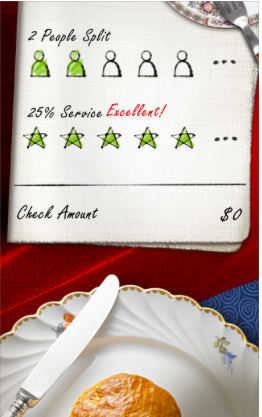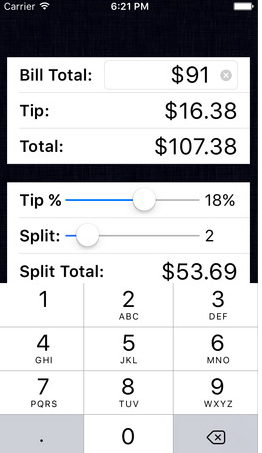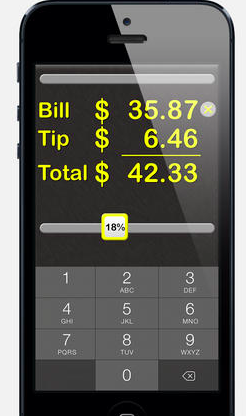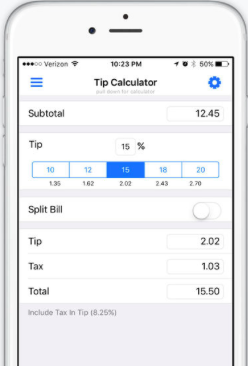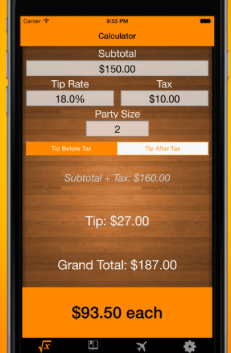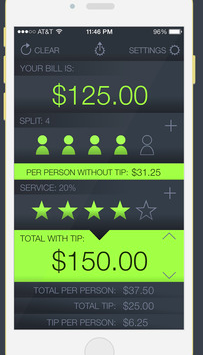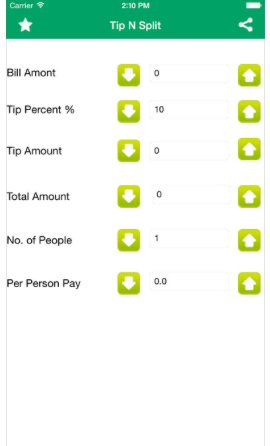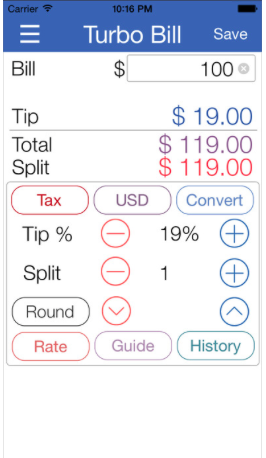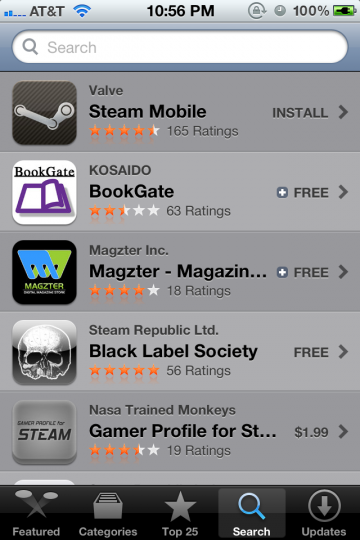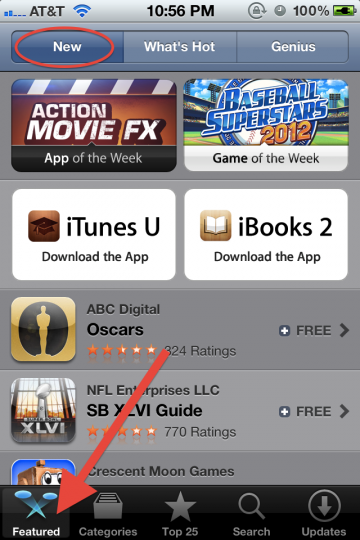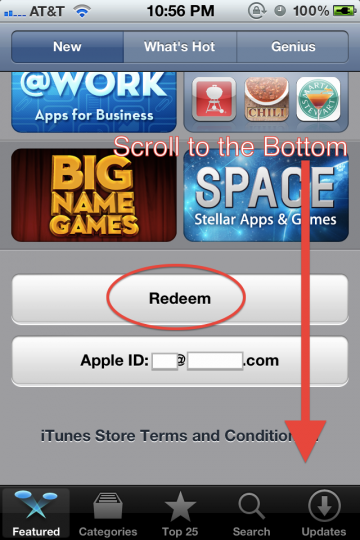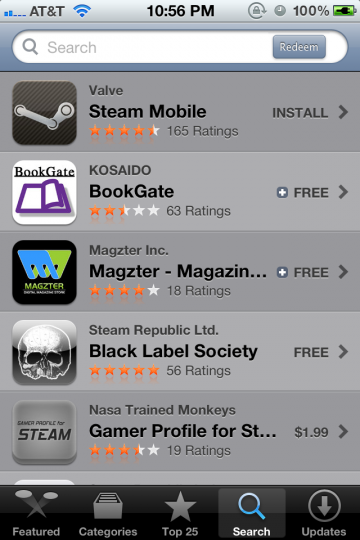This week, my future-inspired tip calc, Tip Solver, launched on the App Store. Not only does it help you calculate you tip, it also helps you solve for how much you are really tipping.
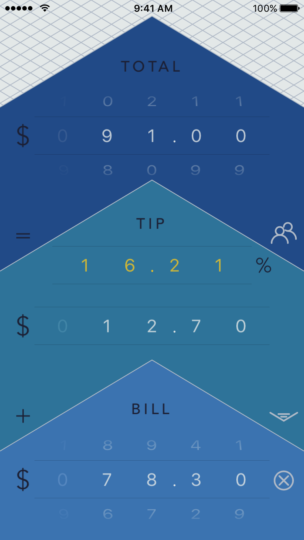
As a tip calc, it’s easy to use and hopefully sleek/easy on the eyes. A key feature of this tip calculator is that it allows you to solve for your tip %. When you adjust the total or tip, you can see how much you actually tipped right away. This comes in handy when you pay $100 instead of $95, and so on.
While it’s customary to go from top to bottom when looking a receipt (for the items ordered, tax, tip, and total lines), I felt that it was better to invert the direction (to use a bottom to top approach). The reason being that your thumbs are often better able to reach the bottom (not the top) of the device. I wanted the most common action (setting the bill amount) to be in the easy to reach thumb zone.
Please check out my app if you have a moment. It’s free (with ads) and works on iPhones & iPads. If you have any feedback, you can let me know at rexfeng@gmail.com
https://itunes.apple.com/us/app/tip-solver-premier-gratuity/id1130814051