While working in Xcode and running my watch app on my actual hardware watch for the first time, I ran into this error on my watch the first time: “Failed to install [app], error: Application Verification Failed.” This stack overflow answer provides the solution, but I wanted help illustrate the steps I took to fix the error. Disclaimer: this worked for me, but there are probably more optimal ways of fixing the error.
- In Xcode, get the UDID of your Apple Watch (WIndow > Devices). The UDID is labeled “Identifier” and you can double click on the Identifier device hash to select & copy it.
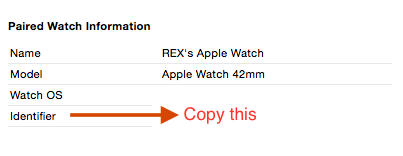
- Visit the Apple Developer Portal at https://developer.apple.com/devcenter/ios/index.action and click on “Certificates, Identifiers & Profiles” in the right sidebar.
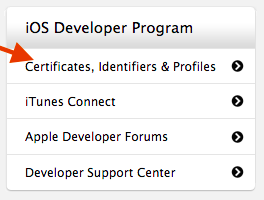
- Click on Devices > All in the left sidebar.
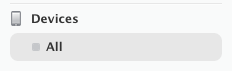
- Click on the Plus Sign (+) in the top right.

- In Register Device, provide a Name (whatever you want) and your watch UDID (from step 1 above).
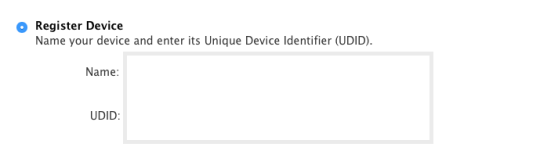
- Submit the form to register your watch device.
- In “Certificates, Identifiers & Profiles”, locate your .watchkitextension Provisioning Profile for your app. Select & download this profile.

- Locate your downloaded profile file on your computer & double click the Provisioning Profile.
- Restart Xcode.
- Build your project and you will encounter a iOS Development Certificate alert.
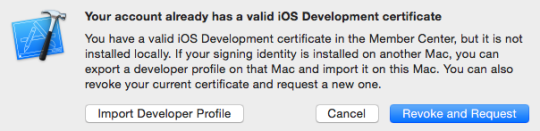
- Warning, this step may be dangerous (proceed at your own risk). This worked for me. Click on “Revoke and Request”. This will revoke your current certificate and request a new one. You will probably get an email notifying you that “Your Certificate Has Been Revoked”.
- Run your Xcode project. Your watch app should now load the development build on your actual watch hardware.
About the author: Rex Feng enjoys iOS development and has released Pomodoro Pro for the iPhone & Apple Watch. You can follow him @rexfeng.