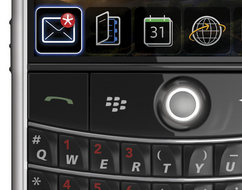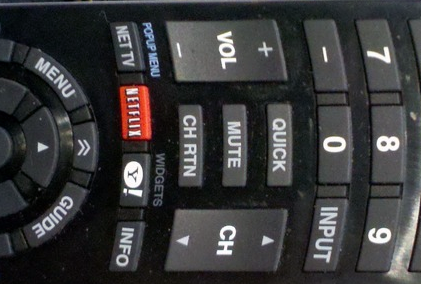I’ve just released my first macOS app, a menu bar app. It’s called Copy Cleaner and it works in the background to remove tracking from URLs that are copied to your clipboard. The UX is very seamless since you use your mac normally, and common trackers (utm_source, etc) are removed automatically for you.
Working on a macOS app (on the mac App Store) was a nice diversion for me. I’m used to working in Xcode, but not on mac apps. Granted a menu bar app is different from a traditional desktop application that sits in your dock.
I built this app since it’s tackles something that I run into weekly. When I’m browsing iOS, JS, ruby, etc. newsletters, I end up clicking on many long URLs – filled with query trackers. By building this app, I don’t have to clean up my URLs manually any more. This app takes care of it.
Example
You’ll paste this: https://www.example.com/
That’s it. The app works silently in the background. With Apple’s Clipboard and the app running on your mac, the URL cleaning works on both mac & iPhone.
Let me know if you have any questions. You can reach me on Twitter @rexfeng
P.S. – We’re on Product Hunt!