This post is to document, how I got Ruby on Rails 3 up and running. Each time I have had to install this, (due to my non-technical background) it has been an arduous process. Note that I am reading the free online Rails book as my rails tutorial and I’m using generic Windows 7.
- Install Ruby 1.8.7
I downloaded the .exe file for version 1.8.7-p302.
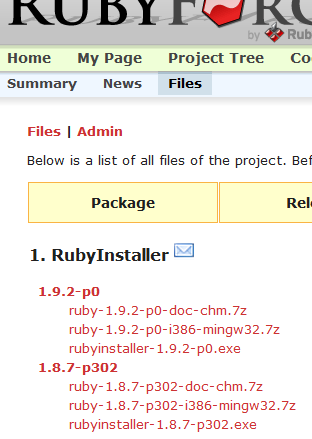
After googling for a few seconds, I still can’t figure out the difference between: 1.8.7-p302, 1.8.7-p299, and 1.8.7-p249. No matter, moving along now.Run the installer that you downloaded by double clicking on the file.
I opted to check both of these boxes during the installer:
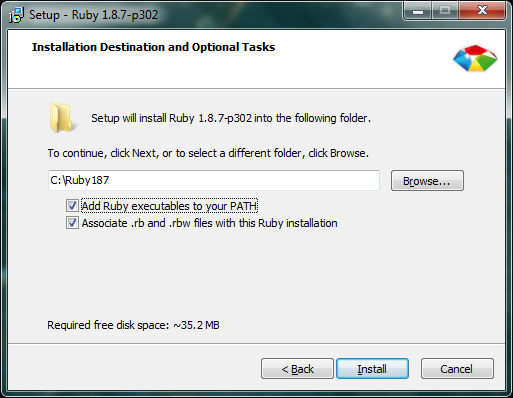
When the installation finishes, check the Command Line to verify that Ruby is installed. To get to the Command Line, press the Windows Key, type “cmd” and press Enter.
Type “ruby -v” and you should get the box below. Ruby is installed.
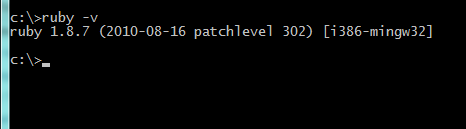
- Install RubyGems 1.3.7
Download the .zip file for version 1.3.7.
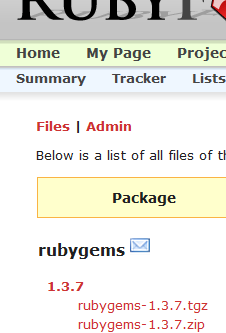
Extract the .zip file and place the the folder “rubygems-1.3.7” in your Ruby directory. For me, the Ruby directory would be C:/Ruby187/
Open up the command line and navigate to your “rubygems-1.3.7” folder. To change directory, type in “cd” followed by the location. In my screenshot, I typed in “cd C:/ruby187/rubygems-1.3.7/” since the location of my “setup.rb” file was in C:/ruby187/rubygems-1.3.7/
Type “ruby setup.rb” to install RubyGems
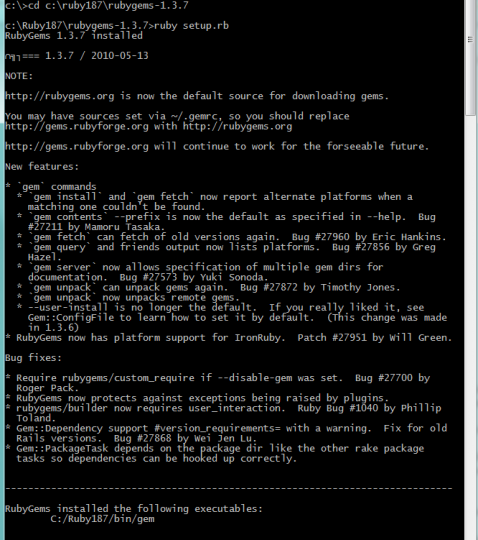
- Install Rails
In the Command Line, type “gem install rails –version 3.0.1”
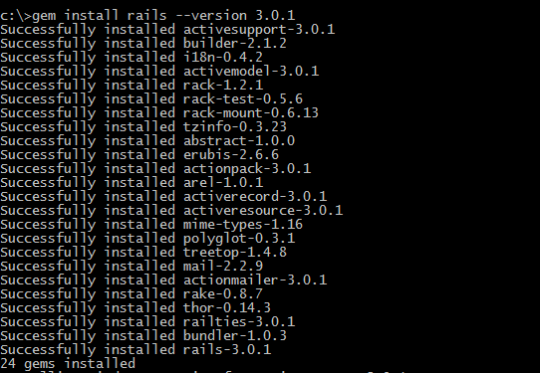
When the installation finishes, check the Command Line to verify that Rails is installed.
Type “rails -v” and you should get the box below. Rails is installed.
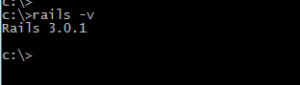
Congratulations, you’re all RoR’d ups in this place.
- Install Git (Optional Step)
Grab the latest version of Git. I went with v1.7.3.2. The installer was pretty painless and just involved clicking through the options.
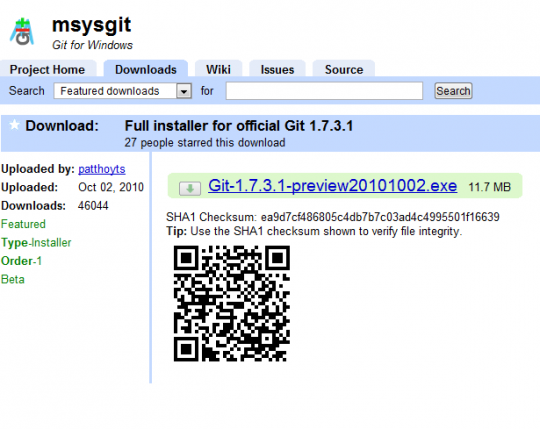
In retrospect, installing Ruby on Rails 3 was not so bad. While I did spend a few hours googling, installing, and documenting the process – the good news is that the process itself is not so bad if you know what files to grab, what to click, and what exactly to type.
Pingback: Twitted by rexfeng